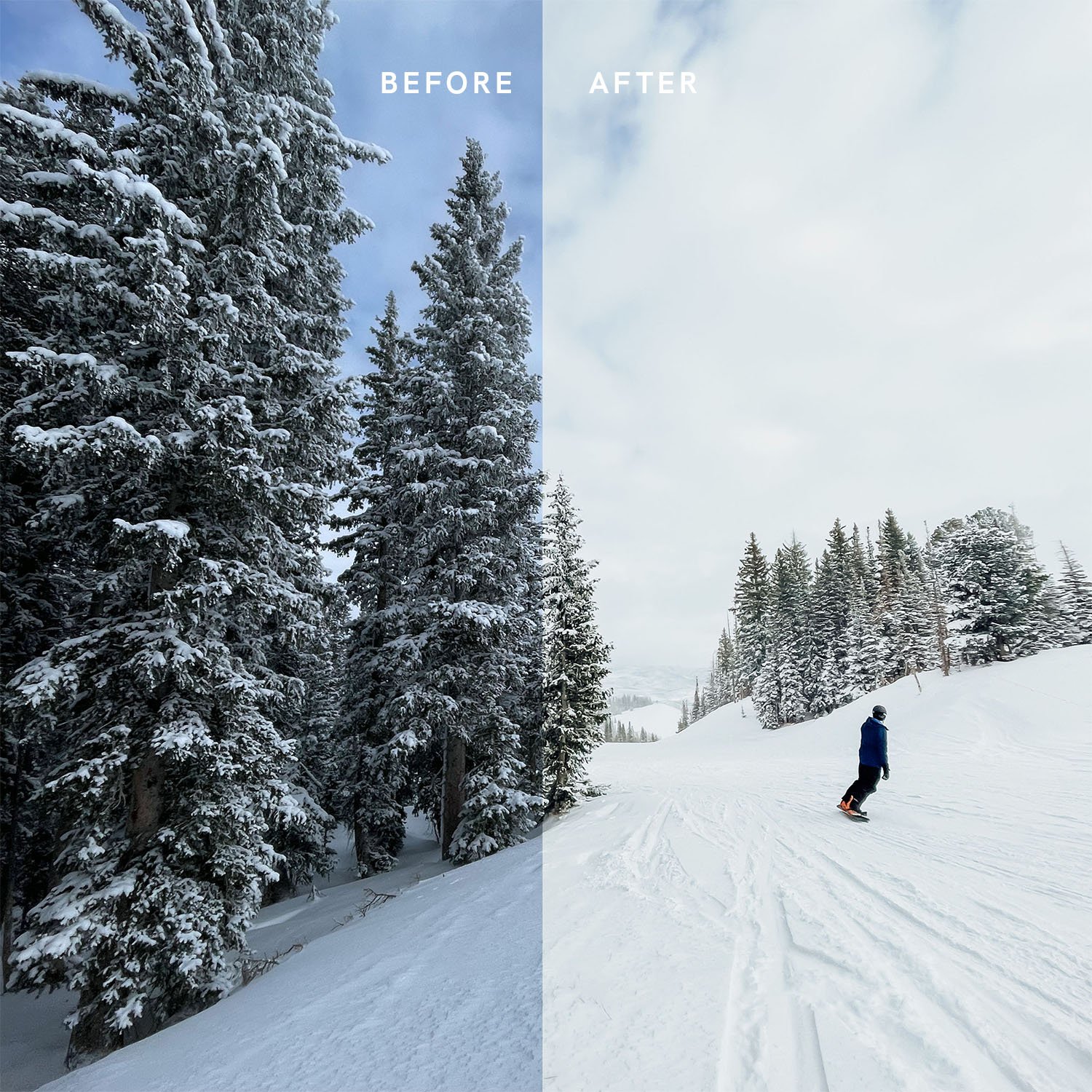HAEL Lightroom Desktop and Mobile Presets
WHAT’S A PRESET?
Think about a preset like a filter - on Instagram, on your iPhone camera, etc. But a little bit more complicated. Presets are used in Adobe Lightroom to enhance and edit photos in depth. The preset is your “filter” that allows you the option to further tweak to your liking (colors, brightness, clarity, contrast - the opportunities are basically endless). The Hael Lightroom Desktop Preset is specifically used for .CR2 or “RAW” camera files, used in Lightroom Classic on a desktop or laptop computer. The Hael Lightroom Mobile Preset is meant to be used on JPEG / iPhone images on Lightroom Mobile or “Lightroom Photo & Video Editor”. These presets are not meant to be a one-click edit, but instead a consistent base for your images with the flexibility to adjust to your liking. Lightroom Desktop now offers a feature where you can increase and decrease the intensity of a preset too!
HAEL LIGHTROOM PRESET
This preset (both desktop and mobile) is a special one to me. It’s the preset I created and used for all of my photos over the course of ten years. This preset was used on all of my wedding photography, portraits, landscape photos, and lifestyle content as I grew in my role as a photographer.
You may notice that most preset packs (with multiple presets) are the same price or less. But to me, this is not a preset that I just threw together and out into the world. This preset represents almost ten years of hard work, late nights, endless detailed tweaking, and a whole lot of love. It’s a creative tool for bright, colorful, life-like images that pop. I’ve finally come to a point in time where this preset has stayed consistent, and I am incredibly proud of where it’s at.
HOW TO PURCHASE
Click the Shop tab in the menu bar above, or go to it directly here. Add it to your cart and check out with Apple Pay or your Credit/Debit card. The preset will be sent to you via digital link in your confirmation email after purchasing.
*Note that your digital link will expire within 24 hours of your first access.
DESKTOP PRESET: HOW TO DOWNLOAD AND IMPORT
Purchase the preset here.
Click the Download: HAEL.xmp at the bottom of your order confirmation OR in your confirmation email. This will save to your downloads folder. Your digital link will expire within 24 hours of your first access.
Make sure you have Lightroom Classic on your computer.
Open Lightroom.
From the menu bar, choose File > Import Develop Profiles & Presets.
Find and Import the preset from your Downloads folder.
It will show up on the left side of Lightroom under Presets in the Develop mode (top right of your screen).
Apply to your image. Enjoy! Share on social with #HAELpresets
MOBILE PRESET: HOW TO DOWNLOAD AND IMPORT
Purchase the preset here.
Download the .DNG File at the bottom of your order confirmation OR in your confirmation email to your mobile device. Save this to your Files folder/app. Your digital link will expire within 24 hours of your first access. to your mobile device.
Open Lightroom Mobile.
Click 3 dots in top corner > add photo > choose the .DNG file (From Files Folder). It will upload to your gallery in Lightroom.
In your Lightroom gallery, click on the image. Click 3 dots in top corner > click Create Preset > name it HAEL-Mobile > click the check button.
Open a new image you would like to edit from your gallery > click the preset tab (two circles overlapping) > Under User Presets you will find Hoel-Mobile.
Apply to your image. Enjoy! Share on social with #HAELpresets
SHARE YOUR WORK!
My favorite part about all of this is seeing your work and what you can do with this preset. I love getting inspiration from others and watching the ways you create. I will be following the hashtag #HAELPresets and featuring some of my favorites on my Instagram! Let’s see it!
EXAMPLES
See the images below for examples of how this preset can be used to enhance images by brightening the light, color, and story of the photo.
ADDITIONAL EXAMPLES:
My Personal/Travel Instagram: https://www.instagram.com/hael/
My Photography Instagram: https://www.instagram.com/hael.studio/
Browse My Website: https://hael.studio
MOBILE EXAMPLES (IPHONE/JPEG IMAGES)
DESKTOP EXAMPLES (.CR2 IMAGES)
STEP-BY-STEP EDITING VIDEO (DESKTOP PRESET)
Watch how I use the Hael Desktop Preset (in the video I call it VSCO Curves + M5) to edit a variety of different images of mine. Every image is a step-by-step process from start to finish, along with some of my favorite Lightroom hacks.
DISCLAIMERS
Here they are in an easier-to-read list so you don’t forget:
The Hael Lightroom Mobile and Desktop Presets are not meant for one-click edits
This is not a preset pack, it is one preset that’s been converted into two different formats (one for desktop and one for mobile)
Your digital link to download the preset will expire within 24 hours of your first access
QUESTIONS/COMMENTS?
Please reach out about any questions, comments, or concerns you may have. I am here to be transparent with you about the process, preset, and technique! If a detailed video call is more up your alley, you can learn more about what I offer here.
Contact me at any of the links below!
Website Contact Form: https://hael.studio/contact
Instagram DM: https://www.instagram.com/hael/
Email: leah@hael.studio
Comment section below this blog
Thank you. Thank you. Thank you. From the bottom of my heart.
I hope you love this preset as much as I do, and I appreciate you being here.
Cheers!